How to Disable YouTube Shorts on Mobile & Desktop
With the increase in the popularity of reels and YouTube shorts, people are becoming fans and spending a great amount of time on these apps. Apart from this, individuals from around the globe, youth, teens, and kids are getting addicted to these YouTube Shorts.
Fortunately, to aid you in fixing this issue, in this article, we have discussed and enlisted different methods and steps on "How to disable YouTube Shorts," so keep intact with us!
4 Ways to Disable YouTube Shorts on Mobile
If you usually use YouTube on mobile devices, you can try the below ways to turn off YouTube shorts.
Using YouTube in Browser and Turning Off Shorts
You can get rid of YouTube shorts using YouTube in the browser and turn off shorts for 30 days completely without any professional steps.
Step 1. First, you have to access YouTube’s official site m.youtube.com.
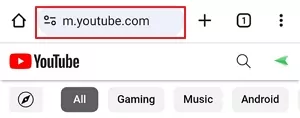
Step 2. Go under the shorts section, and you will see an "X" symbol on the top right corner of the shorts section. Tap on this "X" option to completely disable YouTube shorts.
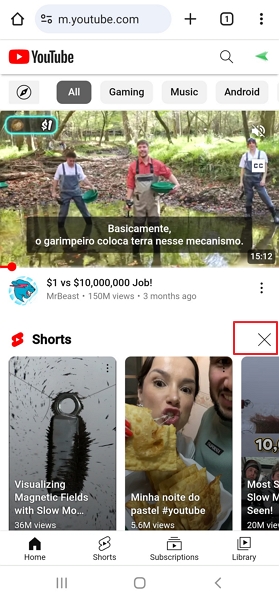
Step 3. After that, you will get notified by YouTube that the shorts section has been turned off for 30 days.
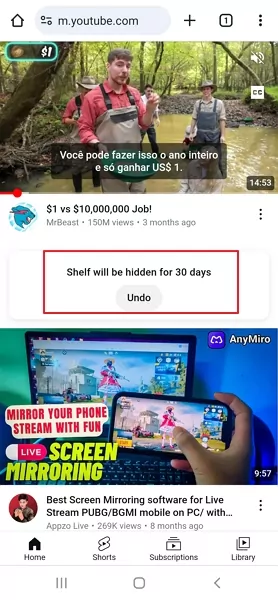
Setting Shorts as Not Interested in YouTube App
In old YouTube versions, you may disable YouTube Shorts from the profile > Settings > General > Toggle off the Shorts, but this method is not useful now. However, you can still block YouTube short videos for some passage of time temporarily. Here are the steps;
Step 1. On your mobile phone, open the YouTube app and go to the shorts section.
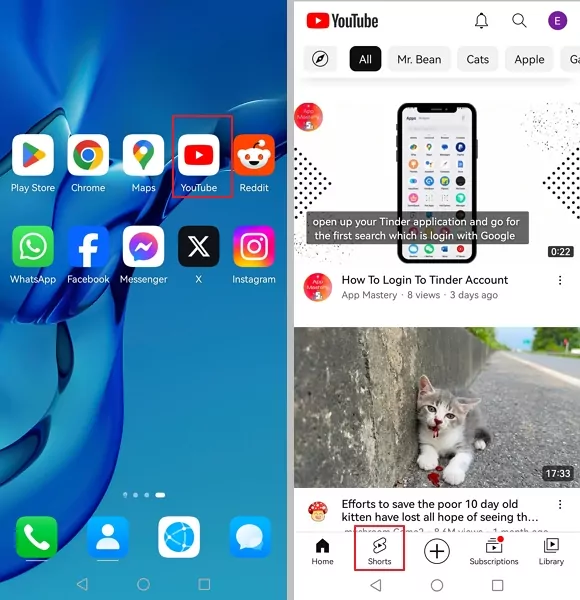
Step 2. In this section, tap on the three dots in the top right corner of the video and select "Not Interested."
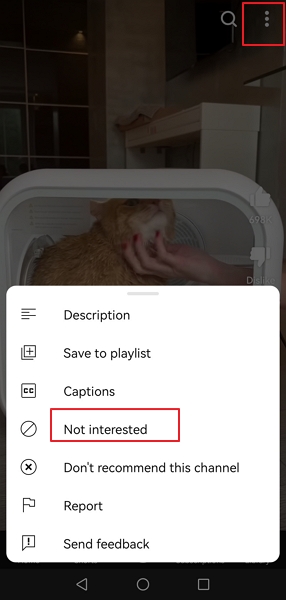
Step 3. You will have to repeat this step for all the short videos that appear to you under the shorts section.
Trying APK of Old YouTube Versions (Android)
Downloading older versions of the YouTube app can also block and completely turn off YouTube shorts. As in the older version of YouTube, there is no shorts section available.
Unfortunately, for iPhone users, this process can be quite difficult as they are not able to download third-party apps or downgraded versions of the apps from the Safari browser easily.
As it has been very long since YouTube shorts came out, it’s also hard for Android users to downgrade from Google Play. However, you still want to use old versions. In that case, you may uninstall YouTube from your phone and install versions older than 14.13.54 from reliable download websites.
Switching to YouTube Vanced (Android)
For mobile phone users, specifically Android users, YouTube Vanced is marked a great option as it provides many features like AdBlock, background playback, and much more.
Unfortunately, iPhone users will not likely get this app easily, but Android users can easily install this app.
Step 1. Download and install the YouTube Vanced version for Android from your browser. This app can be in the form of an APK.
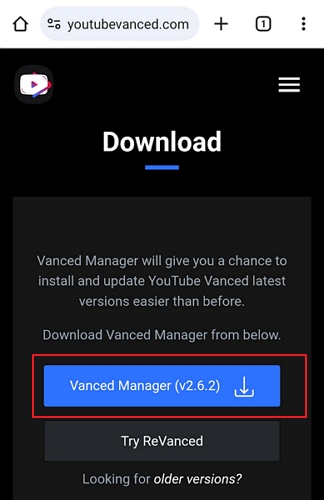
Step 2. After installing YouTube Vanced, you need to access Settings.
Step 3. Then in the Vanced Settings tab, you have to turn on Ad settings.
Step 4. In the Ad settings, scroll down, and you can find the Shorts shelf remover option and turn it on.

After the Shorts Shelf option is On, the shorts section of YouTube Vanced will be removed permanently, and you will not need to repeat the process.
2 Ways to Disable YouTube Shorts on a Desktop
The process for completely turning off YouTube short videos on a desktop is very easy. You can hide the shorts from the website Home page or use different extensions, marked for your browsers (Discussed below).
Hiding Shorts from Home Page
This method can not block shorts permanently. However, it can hide Shorts from the YouTube Home page temporarily.
Step 1. First, head to the official YouTube.com website on your desktop and log in to your Google account.
Step 2. When you are marked logged in to the account, excess the shorts section on the site and tap on the "X" option on the top.
Step 3. This process is similar to the method we use on a mobile or Android browser to turn off YouTube shorts. After that, click on the "X" option, and YouTube will disable short videos for 30 days.
Use YouTube Shorts Blocker Extension
Hide YouTube Shorts (For Chrome, Ms. Edge, or Brave)
The Hide YouTube shorts extension is marked for both Chromium-based browsers and others like Firefox. This extension filters out the short videos from the YouTube website and helps to block YouTube shorts.
Step 1. Go to your browser, and Open the Web store (Chrome store for Google), then search for Hide YouTube Shorts. Tap the first result to see its details.
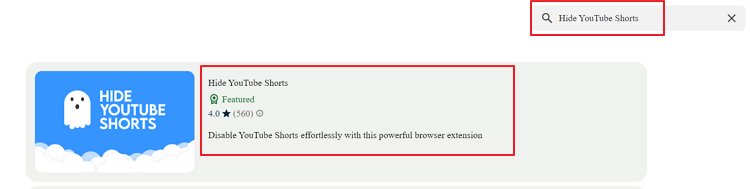
Step 2. Then Add to Chrome and then Add an extension to install the extension to your browser.
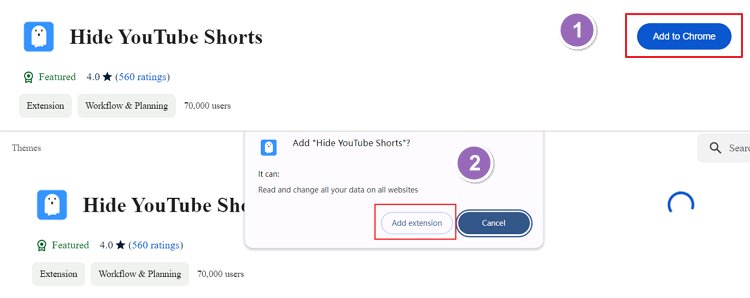
Step 3. Open YouTube official website and you won’t see any YouTube shorts.
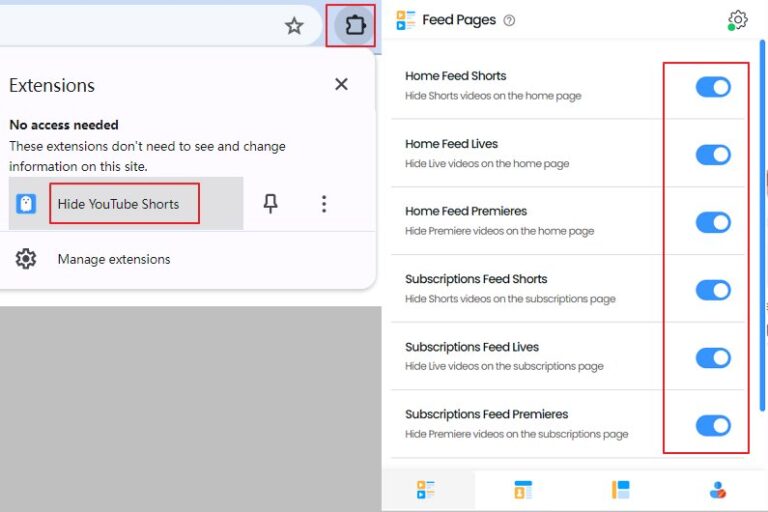
YouTube-Shorts Block (For Google Chrome, Ms. Edge)
The YouTube-shorts block is marked as one of the easy-to-use extensions for Chromium-based browsers (like Google Chrome or Ms. Edge), offering a seamless experience to get rid of YouTube shorts. We will take the steps of Chrome as the example:
Step 1. Go to the Chrome Web store. Search for the YouTube-shorts block and click the first result.
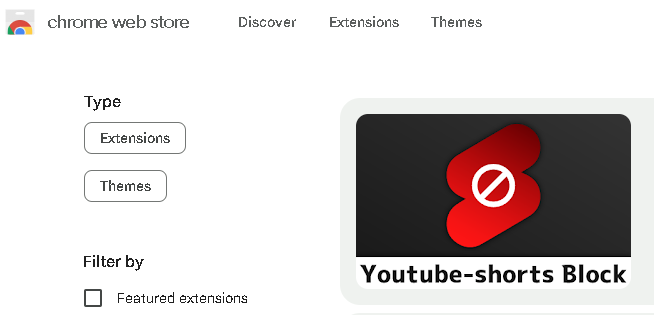
Step 2. Click on Add to Chrome and then Add extension to install the extension.
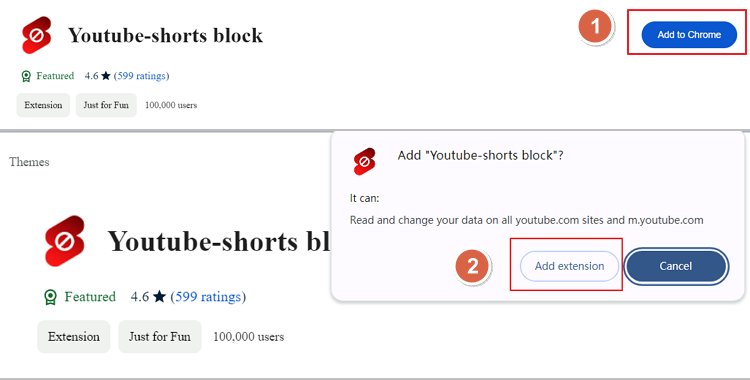
Step 3. From your Extension bar, check the quick toggle button of the extension.
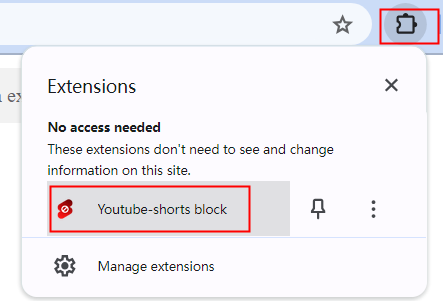
Step 4. Tap the three dots on the upper-right and tick both check boxes to hide YouTube shorts.
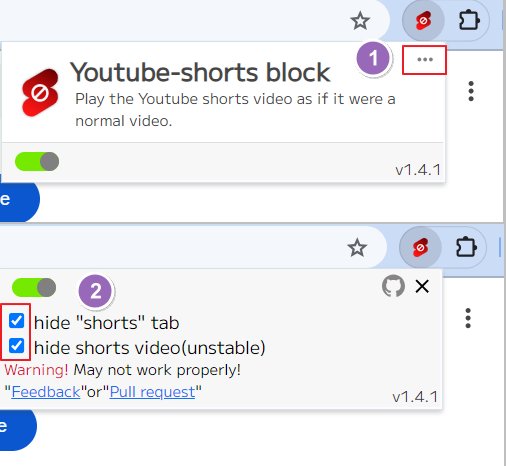
Step 5. You will see YouTube shorts are blocked from the website.
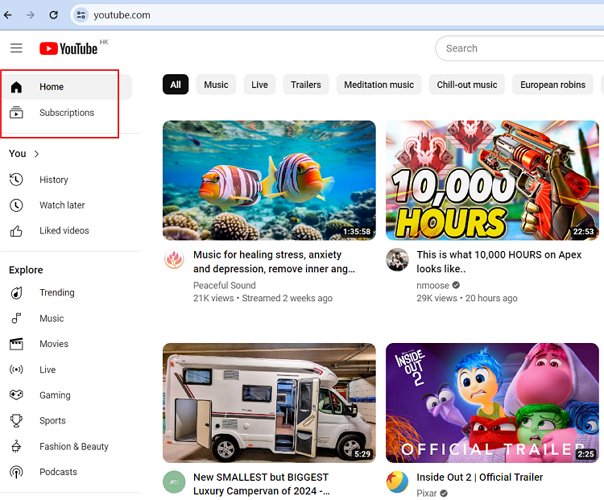
Hide YouTube Shorts (For Firefox)
As Firefox is marked with a separate user interface, it consists of different browser extensions used for blocking YouTube shorts. The Hide Extension for Firefox is similar to that of Chromiom-based, filtering out YouTube reels or shorts and letting the users control what they want to see.
Step 1. Go to your Firefox browser, Open the Adds on, and search for Hide YouTube Shorts.
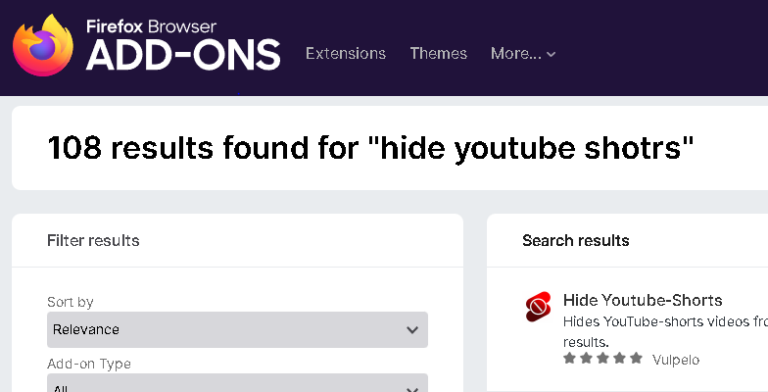
Step 2. Then click on the Hide YouTube Shorts extension and Add the extension to your browser.
Step 3. From your Extension bar (on the Quick Access Toggle), click the Hide YouTube shorts button and tick both check boxes.
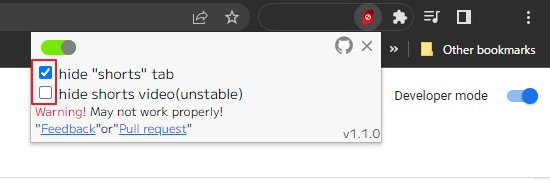
Remove YouTube Shorts (For Firefox)
This Firefox browser extension for blocking YouTube Shorts is marked with a user-friendly interface, easy-to-use features, and great filtering attributes to disable YouTube Shorts from your Desktop.
Step 1. Go to your Firefox browser, Open the Adds on, and search for Remove YouTube Shorts.
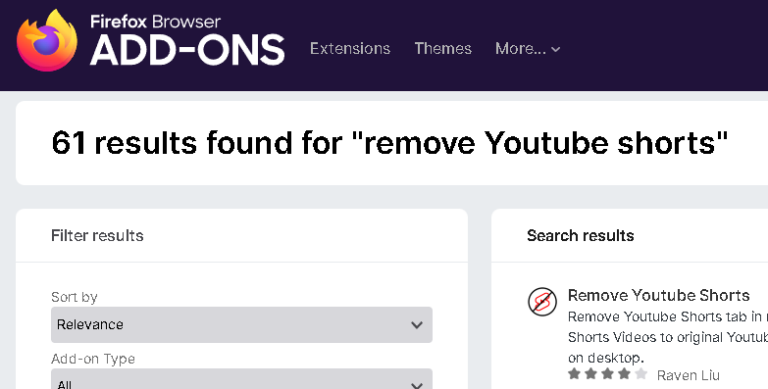
Step 2. Then click on the Remove YouTube Shorts extension and Add this Add-on to your browser.
Step 3. Once the extension is installed, YouTube Shorts is blocked on the website.
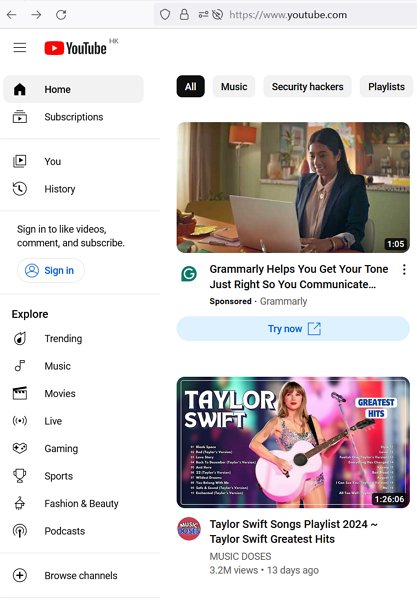
Don't Want to See Certain YouTube Shorts, Mark Them as Not Interested
Above are some of the easiest, most rapid, and marked as the best methods to disable YouTube shorts. But, if you don’t want to see some types of YouTube Shorts, then you can make them Not Interested. Here is how to do it:
- You can block any type of content on YouTube by tapping on the three dots option and then choosing Not Interested.
- You can do this on long videos as well as on short videos. Also, after tapping on not interested YouTube will no longer show you that particular content.
- If you find a channel that posts content that you don't like, you also have the option of "don't recommend channel." This will block all the content of a particular channel that you don't want to watch.
- Furthermore, if you find posts or content that are offensive and inappropriate, you can report it to YouTube, and they may remove it.
Prevent Your Teens from Getting Addicted to YouTube Shorts
Blocking YouTube Shorts and getting rid of such videos is marked essential for teens and kids, as these reels or YouTube Shorts not only increase your screen time but can also indulge you in its addiction.
To sort out this issue, you can use parental control apps like AirDroid Parental Control that are marked with great safety and security features like:
- Delivers App-blocking feature to help teens and kids from getting addicted to specific applications.
- Provides the parents with screen monitoring of their children and teens to keep them safe and in proper control.
- It limits the usage time, and parents can even schedule time routines for teens and kids to prevent them from getting addicted to YouTube Shorts.
- Parents can access the activity reports and screen time reports of teens and kids to keep an eye on them.
Ensure your kids safe on YouTube with 3 days free trial!
Conclusion
Getting familiar with different problem-fixing techniques like "How to disable YouTube Shorts" can aid you and your family members in experiencing the real usage of applications like YouTube.
There are numerous other features marked to these fascinating applications, but they should be used with proper time routines.
The above methods would not only guide you on how to get rid of YouTube shorts. Still, they will also save your precious time, save your data, prevent your teens from addiction, and aid you in rocket-boosting your knowledge.











Leave a Reply.